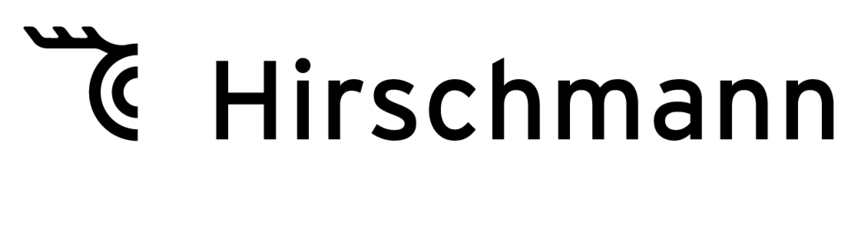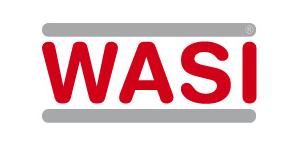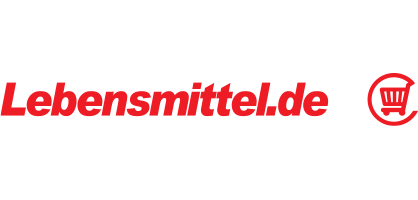New: BMEcatConverter 5.0
From Excel to BMEcat with just 2 clicks
- Convert data from Excel to BMEcat
- Process maximum data volumes with minimum resources
- Fill in Excel templates and easily convert to BMEcat
- Create categories and assign products
- Maintain multiple prices per product
- Insert several images per product
- Set any number of properties per product
- Define additional fields yourself
- Insert UDX fields (UDX = User Defined Extensions)
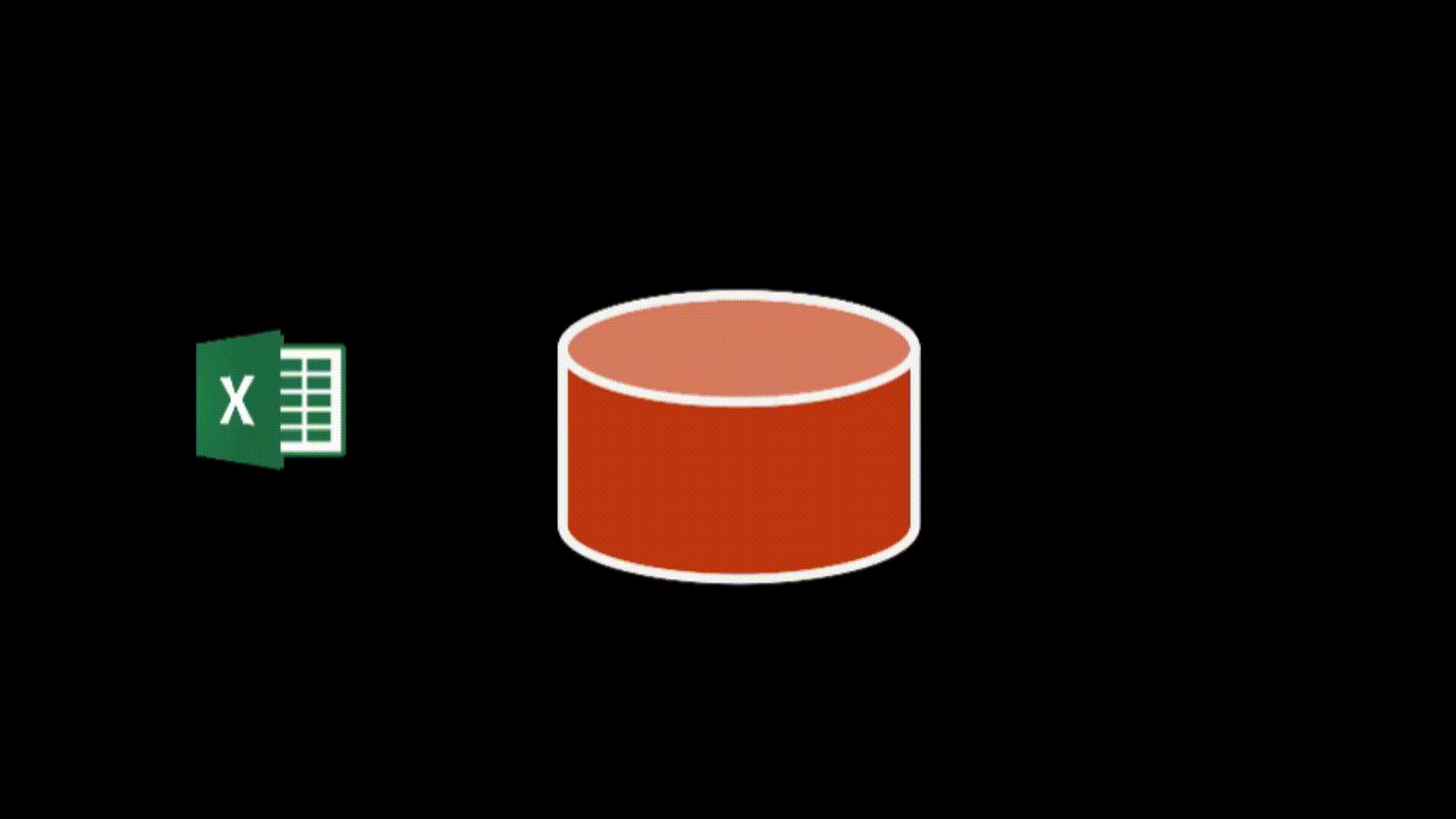
Improved performance
With the latest release, the BMEcatConverter has been completely redesigned and rebuilt on a modern code base, with a strong focus on optimized performance. While earlier versions required a significant amount of RAM, the new version uses a streaming process that runs with very low RAM usage.
Theoretical number of products: >10 Mio.
The new converter processes Excel files of any size. In theory, the converter can easily handle several million product records — however, Microsoft Excel has a limit of 1 million rows.
Below are some figures illustrating the Excel-imposed limitations on the number of products that can be converted:
Microsoft Excel 2003
Maximale Anzahl Zeilen: 65.536
Maximale Anzahl Spalten: 256
Maximale Anzahl Zeichen pro Zelle: 32.767 Zeichen (1.024 werden dargestellt) Microsoft Excel 2007,2010, 2013, 2016, 2019 (aka Microsoft 365)
Maximale Anzahl Zeilen: 1.048.576
Maximale Anzahl Spalten: 16.384
Maximale Anzahl Zeichen pro Zelle: 32.767OpenOffice.org or LibreOffice Calc 3.3 or higher
Maximale Anzahl Zeilen: 1.048.576
Maximale Anzahl Spalten: 1.024
Maximale Anzahl Zellen in einem Blatt: 1.073.741.824Advanced configuration options
The new BMEcatConverter ships with a configuration file that includes pre-mapped, commonly used BMEcat fields. Simply insert your product data into the included Excel-based template and let the converter handle the rest. Delivering all fields listed in the BMEcat specification within the base configuration and sample template would be both impractical and difficult to navigate. If your use case requires additional fields, you can easily extend the template and define the necessary mappings in the configuration file.
Define additional fields via JSON
Let’s look at a simple example using the field “KEYWORD.” We use the “ID” entry to specify the name of the column in Excel. We use “Textbody” to set the name for the element in the XML output. In addition, “isMultiField”:true and the separator are used to specify that there can be several fields of this type in BMEcat, the contents of which are each separated by a comma and maintained in Excel.
{
"ID":"KEYWORD",
"name":"KEYWORD",
"isMultiField":true,
"seperator":[","],
"TopNode":false,
"isDate": false,
"isMime":false,
"children":[],
"necessaryChildren":[],
"Textbody":["KEYWORD","parentA"],
"AtributeNames":[],
"AtributeContentFields":[]
},In real-world practice, many companies also expect specific UDX fields (User Defined Extensions) in their BMEcat files. This field type was created to transport custom product data not covered by the standard specification via BMECat.
For instance, if a company needs to provide a shortened product name due to limitations in a legacy ERP system, it can define a custom UDX namespace – such as UDX.MYCOMPANY.PRODUCTNAME. Adding such fields works exactly like in the previous example – just make sure to include the appropriate namespace in the field name (in this case: “UDX.MYCOMPANY”).
Let’s walk through a concrete example with two custom fields: UDX.MYORG.PATENTNO and UDX.MYORG.PATENTDATE. First enter the “USER_DEFINED_EXTENSIONS” node in the parent element (here: “PRODUCT”) and then enter the two fields in the desired order under “children”: “UDX.MYORG.PATENTNO” and “UDX.MYORG.PATENTDATE”. Finally, define the fields themselves as usual.
{
"ID":"USER_DEFINED_EXTENSIONS",
"name":"USER_DEFINED_EXTENSIONS",
"isMultiField":false,
"seperator":[],
"TopNode":false,
"isDate": false,
"isMime":false,
"children":["UDX.MYORG.PATENTNO","UDX.MYORG.PATENTDATE"],
"necessaryChildren":[],
"Textbody":[],
"AtributeNames":[],
"AtributeContentFields":[]
},
{
"ID":"UDX.MYORG.PATENTNO",
"name":"UDX.MYORG.PATENTNO",
"isMultiField":false,
"seperator":[],
"TopNode":false,
"isDate": false,
"isMime":false,
"children":[],
"necessaryChildren":[],
"Textbody":["NEW_XLSX_FIELD_PATENT_NUMBER"],
"AtributeNames":[],
"AtributeContentFields":[]
},
{
"ID":"UDX.MYORG.PATENTDATE",
"name":"UDX.MYORG.PATENTDATE",
"isMultiField":false,
"seperator":[],
"TopNode":false,
"isDate": false,
"isMime":false,
"children":[],
"necessaryChildren":[],
"Textbody":["NEW_XLSX_FIELD_PATENT_DATE"],
"AtributeNames":[],
"AtributeContentFields":[]
}Once you’ve entered the corresponding data into the Excel columns “NEW_XLSX_FIELD_PATENT_NUMBER” and “NEW_XLSX_FIELD_PATENT_DATE”, the BMEcat output will reflect the following converted structure:
</MIME_INFO>
<USER_DEFINED_EXTENSIONS>
<UDX.MYORG.PATENTNO>123</UDX.MYORG.PATENTNO>
<UDX.MYORG.PATENTDATE>2025-01-01</UDX.MYORG.PATENTDATE>
</USER_DEFINED_EXTENSIONS>
<PRODUCT_REFERENCE type="similar">Mini-How-to: How we work with the BMEcatConverter
These videos describe in detail how to work with the BMECatConverter.
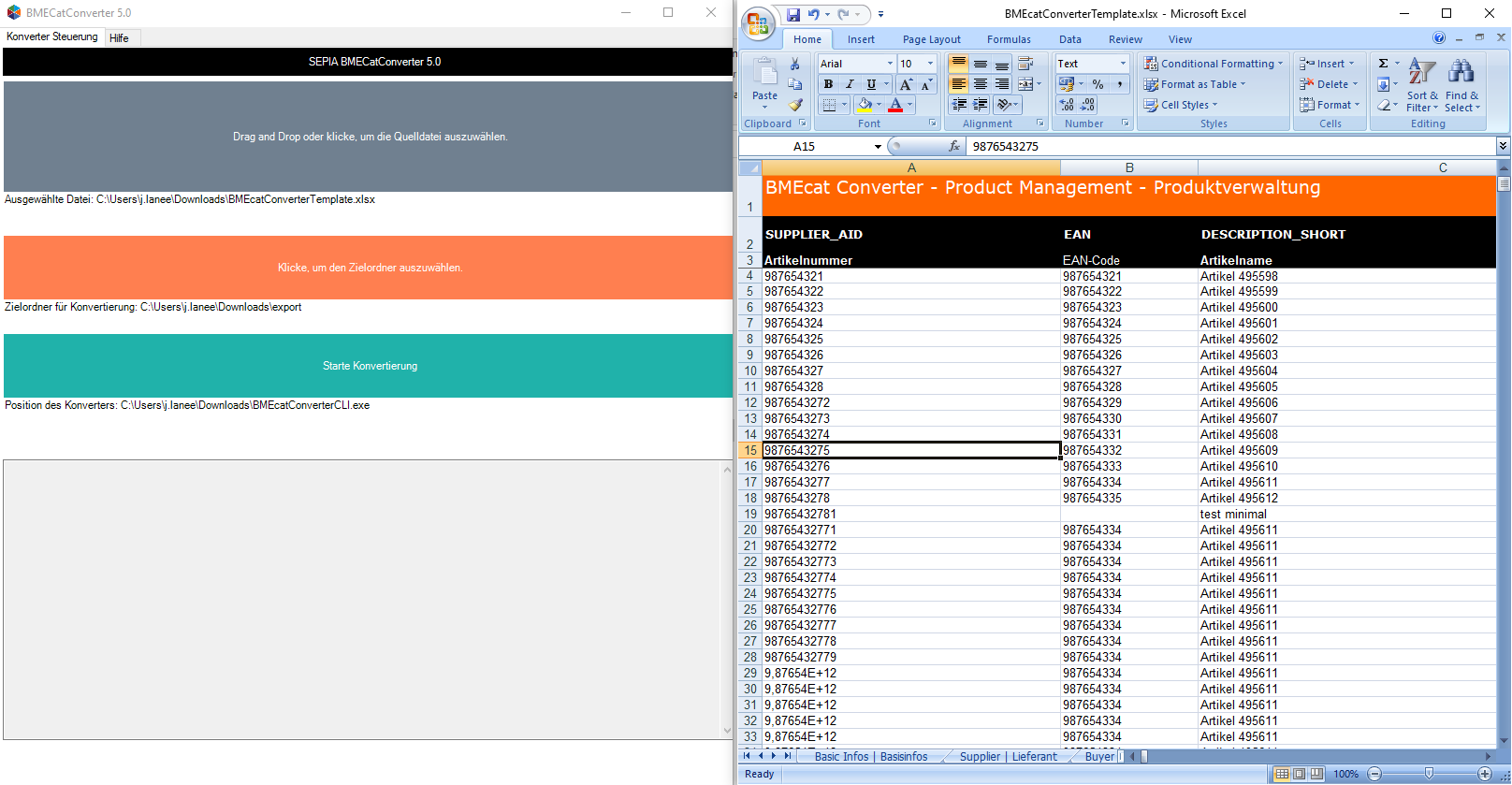 Video:Mini-How-to BMECatConverter 5 – Basics
Video:Mini-How-to BMECatConverter 5 – Basics
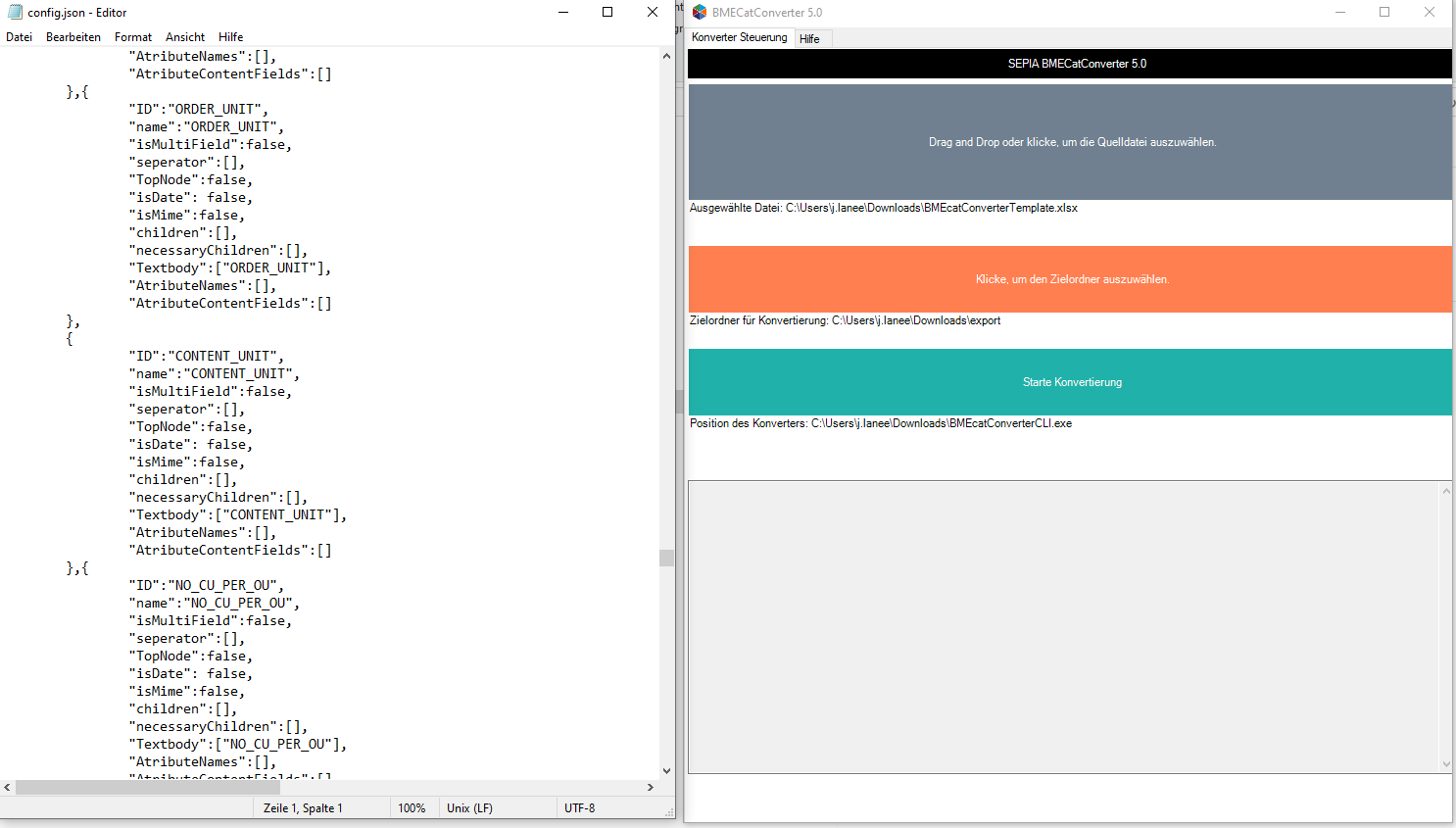 Video:Mini-Howto BMECatConverter 5 – Configuration of additional fields
Video:Mini-Howto BMECatConverter 5 – Configuration of additional fields
BMEcatConverter runs under Windows, Linux and Mac
Since the new version of the BMEcatConverter was developed to be operating system–neutral, it runs on both Windows and Linux. Compiling the code for Mac would also be possible. If your company should require this, please let us know by sending an e-mail to development.bmecatconverter@sepia.de.
Download the new BMEcatConverter here: Download
No set-up required!
One particularly convenient feature is that the program comes with statically linked libraries and requires no set-up. You can start it simply by double-clicking the executable. On first launch, the program automatically extracts a sample template, the necessary basic configuration, and the command-line version used for the actual conversion process.
For Advanced Users: Automation via the Command Line
If you want to generate BMEcat files automatically on a regular basis, you can use the supplied command line version of the BMEcatConverter directly. A major advantage here is that the converter also runs on Linux – the most commonly used server operating system. This makes it easy to set up recurring, scheduled conversion jobs as part of your automated workflows.
Validate and Review Your Data in BMEcatHub
If you’d like to visually review your newly generated BMEcat file – for example, to check whether all categories and images are present – you can do so easily and free of charge using the Sepia BMEcatHub. When uploading your catalog to the hub, you’ll automatically receive feedback on its validity and integrity. For in-depth content checks, the BMEcatHub offers extensive filtering and display options.
The BMEcatHub makes it easy to accept, modify, and distribute electronic catalogs. You can import catalogs, filter items, and even update product data either in batches or one record at a time. This makes the BMEcatHub your central platform for managing BMEcat catalogs efficiently and reliably.

Where do I get professional support for BMECatConverter?
If your company requires functionality beyond the extensive features already included in the software, and you need professional support for custom extensions, feel free to contact our sales team for assistance. Contact: sales@sepia.de.
Conclusion
The BMEcatConverter has been an essential tool for many companies distributing their product data via BMEcat for years. With this new version, the initial shortcomings of the older software have finally been resolved — replaced by a stable, high-performance, and future-oriented technology. The new release takes BMEcat conversion to the next level.
Customers
Contact
Sepia GmbH & Co. KG
Ernst-Gnoss-Strasse 22
D-40219 Düsseldorf - Germany
Phone: +49 211 51 419 75
Phone alternative: +49 211 74 958 712 0
E-Mail: info@sepia.de
Looking for consultation or a web demo?
Get it here.
BMEcatConverter UNITE Edition (Mercateo)
Download:
 Download: BMEcatConverter-Mercateo.zip
Download: BMEcatConverter-Mercateo.zip
Version: 2.55
State: stable
BMEcatConverter Newtron Edition
Download:
 Download: SepiaBMEcatConverter_Newtron.exe
Download: SepiaBMEcatConverter_Newtron.exe
Version: 2.57
State: stable
Date: 31.05.2017